Two-Factor Authentication (2FA)
The mechanics behind its operation.
What is Two-Factor Authentication (2FA)?
In the ongoing battle against cyber threats, the importance of robust authentication mechanisms cannot be overstated. Two-Factor Authentication (2FA) has emerged as a powerful tool in the arsenal of cybersecurity measures, providing an additional layer of protection beyond traditional password-based systems.
Two-Factor Authentication (2FA) relies on the generation of unique, time-sensitive codes for verifying user identity. These codes typically consist of six digits and are valid for a short duration, usually 30 or 60 seconds.
How to Configure Two-Factor Authentication (2FA)?
Log in to your account.
Navigate to the top right corner and click on the profile icon
.
Select [Profile Settings].
Locate the [Security] section and click on the [2-step verification] field.

Install/Open your Authenticator App and scan the QR Code displayed on the screen.

After scanning, select the [Connect] button.
Enter the 6-digit verification code generated by the Authenticator App and press [Confirm].

Once enabled, logging into the account will require not only the correct password but also inputting the 6-digit verification code generated by the Authenticator App.

It's crucial to save and securely store your QR Code as it serves as a crucial backup in case you need to reconfigure your authenticator app or set up 2FA on a new device.
How can I Disable my Two-Factor Authentication (2FA)?
To reset your Two-Factor Authentication, please reach out to our Customer Experience Team. Ensuring compliance with our KYC/AML regulations, our dedicated team may request additional details. You might be required to complete our Verification Typeform, providing the necessary information and documents. Our specialists will verify your request and disable your 2FA on your profile accordingly.
Why do I Need to Provide Additional Documents for Disable my 2FA?
The integrity of your account's security is our top priority. Given the sensitive nature of disabling Two-Factor Authentication (2FA), it's imperative that we implement stringent verification measures. By requesting additional documents, such as personal information and a selfie, we can ensure that only authorized individuals are able to make changes to your account settings. This proactive approach minimizes the risk of unauthorized access and enhances the overall protection of your account.
List of Recommended Apps for Two-Factor Authentication (2FA)
Google Authenticator
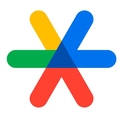
Developed by Google, this app is widely recognized for its simplicity and reliability.
Offers time-based one-time passwords (TOTP) for generating 6-digit verification codes.
Works across various platforms and supports multiple accounts.
Authy
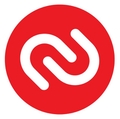
Authy is known for its user-friendly interface and advanced features.
Provides cloud backup and multi-device synchronization, ensuring accessibility and continuity.
Microsoft Authenticator

Microsoft Authenticator offers an authentication experience for Microsoft accounts and third-party services.
Users can easily authenticate their accounts and support push notifications for added convenience.
Last updated