Profile Picture
How to set or change a profile picture to my profile?
Please select Web or Mobile version:
Guide for Web App
Log in to your account.
Navigate to the top right corner and click on the profile icon
.
Select [Profile Settings].
Make sure that you are in [General] section.
Click on the [Select photo] button to choose your desired image for upload.
Finish the process by clicking the [Save changes] button to confirm.

Fantastic, isn't it?
Guide for Mobile App
Log in to your Wallex APP
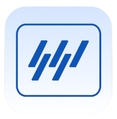 .
.Navigate to the top right corner and click on the profile icon
.
Tap on the first field where your name and email are displayed.
Click on the [Pencil] icon.
Next, choose one of the options to update your photo.
Once you set up your profile picture it will appear on your login page.

Cool, right?
Last updated